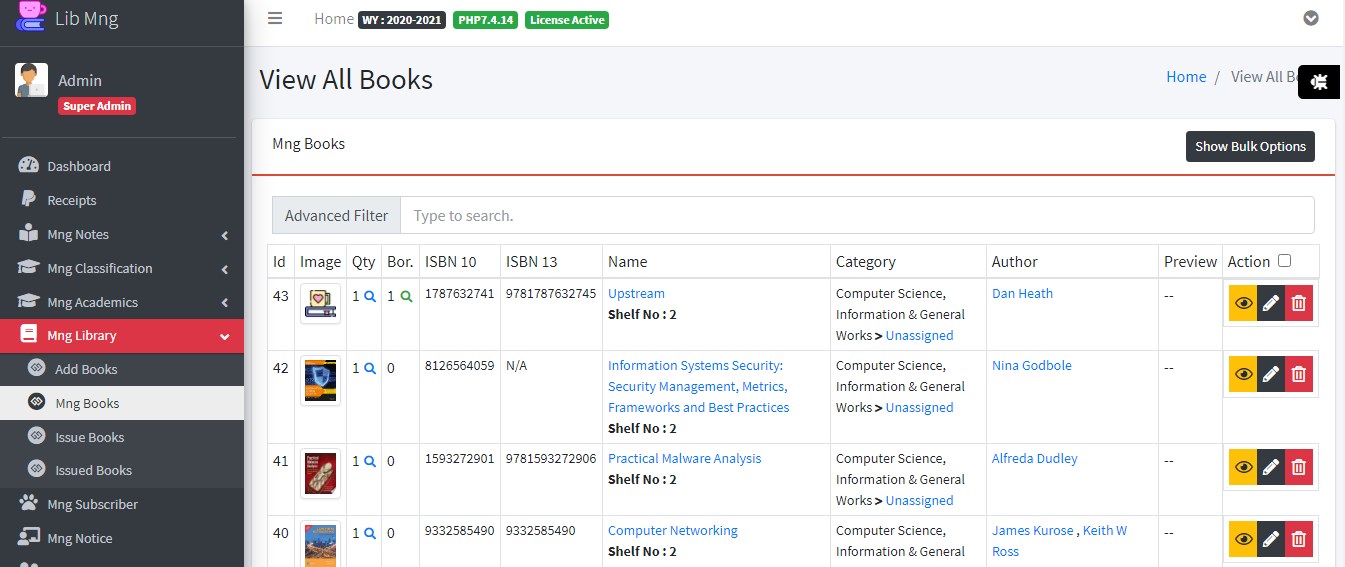Here is where you will be managing the books.
If you like to import some books into the system you can first click on Export Book. This will give you a template of how the books details should be filled in. Like shown below

Note: UNIQUEID is something which system creates for you. You could leave it blank. ISBN10 and ISBN13. If you have it you can fill it.Or you can fill either of the one. These 3 things are basically used to identify the already present books in the system ,say if you a book "B1" it will have a unique id. so system use that UNIQUEID to attached SB1 and SB2 to it. If you are sure that you are adding new books details which don\'t exist in system then you can leave the field empty.
Title and SBID is a required field. SBID is none other that BOOKID which you would like to assign to a book. Price and Active is also optional, if you require it you can pass it.
Fallback autolinking of book images , You should know how the system looks for the books imagesThe books images are searched in following manner by system in the following directory public/upload,
1) If the image was found via api then it gets linked and will be shown.
2) if it doesn't finds it then it looks for {bookid}.jpg
3) even if it doesn't finds it then it looks for {uniqueid}.jpg
4) even if it doesn't find it then it looks for {isbn10}.jpg
5) even if it doesn't find it then it looks for {isbn13}.jpg
If all the above method to looks for books cover image fails then it shows the default image. YOu just have to rename the image of the books you have if any by following any of the above given method and link the books image. This methods is given for faster way to link image to books. You can manully upload the image from the add-books panel as well.
Working : The system scan the csv file and if a isbn details is found either isbn10 or isbn13 it will fetch in the details and fill in the details into the system.Even a image if found will be downloaded and linked. Note it will overwrite the title with the real title that was found online.
Note: Do not remove or tamper the column heading in any of the imports . That can mess up the entries that will be made.
--------------------------
II
Qty in the below image is the quantity of the books that is available. Note a book if is in-active will not be counted. You can make a book inactive by clicking on the eye icon. That will toggle the book and all its sub books status.
The category field is linked to the front page of the system. You can group the books according.
If you delete the main book all the book that you linked to it will also be deleted. Even the users records who had previously borrowed that book.
Note : We do take a backup of the db in some important cases as something unintended action sometime happens. You can restore the latest backup from the setting page.
When are DB backups taken by the system automatically :
1) Before delete of the main book.
2) Before any import action is performed by the system. You can restore the db last state and perform the required action again.
Advanced Filter - keyword that you can put in are SB Book Id , isbn 10/13 , author , remark , publisher, author ,category, or some keyword description. It does a partial match so a few letter of the keyword which you like to search will also do.
[Tip] Then if you like to issue book immediately then click on the magnifier icon and issue any available book from that open page
Let look at the eye button . This button will toggle the active status of the book along with all the sub book associated with it. And it will remove the book from your view table. If you like to re include it you can click on the checkbox next to the action button to view all the inactive books. And then toggle the book status if you like to include it.
There is also a feature to bulk modify categories of the book.Click on the show bulk option and the rest of the procedure is self explainitory